School is back in session in much of the world, and for kids these days, that means more computer use. Increasingly, schools expect - and in some cases require - projects and homework to be completed using a computer, and most kids are only too happy to comply, since computers are also an endless source of entertainment.
For parents, though, the challenge becomes determining how much computer time is appropriate for kids - and then figuring out how to administer the rules effectively. Read on for some ideas.
Q: My kids need to use the PC at home for their school work. How can I make sure they don't use the time to surf the Web or play games?
A: Today, the answer to this question will depend in great part upon which operating system you have installed. Those who have upgraded to Windows Vista are in luck. Vista comes with a new Parental Controls feature, accessible by opening the Control Panel and clicking User Account and Family Safety, and then clicking Parental Controls.
You can use Vista's Parental Controls to set up a separate user account for each of your children. Note that you have to set yourself up as administrator in order to this. You define the administrator account when you first install Vista. After that, you can add additional accounts that can then be controlled by the administrator. You password-protect the administrator account so that your kids cannot gain control of it and change their access settings.
With Vista's parental controls, you can impose limits on all sorts of activities, including the hours they can log in and use the computer, whether they have access to the Internet, which sites they can and cannot visit, and which programs they can and cannot use.
You can even tell Vista to provide you with activity reports that detail exactly what your children have done while on the computer. Vista's parental controls are effective and thorough, and they essentially obviate the need to purchase third-party monitoring software.
If you're using Windows XP or an earlier version of Windows, you can turn to one of the highly-rated parental monitoring programs available. Cyber Patrol (http://www.cyberpatrol.com) and Safe Eyes (http://www.internetsafety.com/safe-eyes) have both received high marks from independent testers.
These tools provide many of the features found in Vista's parental controls, and add a few additional benefits, such as the ability to text message, e-mail, or even phone you at work if kids attempt to break the rules. The downside is that these applications focus on Internet activity alone. Both programs cost 40 dollars direct from the manufacturers.
Yet another option is to use a hardware-based solution that turns off the monitor when children have used all of their allotted time on the computer. PC Moderator (http://www.pcmoderator.com) does just that, but it's a solution that currently only works with monitors that use the standard VGA port. If you're using an LCD with the DV-I port, pass this one by.
Overall, Vista's solution is the most elegant and comprehensive, and since the other products will cost you at least 40 dollars each, parental controls may be a compelling enough reason to spring for an upgrade to Vista.
Q: How can I restrict my children from playing certain types of games on the computer?
A: If you're a Vista user, you're in luck. Vista's parental controls allow you to block games by rating, content, or name. Once you activate parental controls, you can determine whether a specific user account can play games at all. Specifying "no" is a great way to ensure that a computer is used only for school work, for example. If you specify "yes," though, you can further determine whether games are blocked by content or rating.
Games these days come with content ratings, and with Vista you can determine which game ratings a particular user is allowed to play. If one of your kids tries to play a game with a rating you have not allowed, the program will be blocked. As administrator, you can create exceptions if you feel that a particular game is okay, despite its rating.
If you have an older version of Windows and do not want to upgrade to Vista, you can make use of a more thorough monitoring software package such as Spectorsoft's Spector Pro (http://www.spectorsoft.com). Programs such as these do not actually block programs from being run. Rather, they report to you all activity that occurred on a particular computer. So you'd need to use this software in conjunction with rules that you give your kids. If your kids break the rules, you'll know.
Q: Is there a way I can to automatically shut down a PC at a certain time so that my kids don't use it all night?
A: Again, for Vista users, Vista's parental controls can automatically shut down a computer if you wish. You can set time limits for each user account on a Vista PC. These limits determine at which times of day a child is allowed to be on the computer. If a time limit expires when your child is on the PC, the operating system will automatically log him or her off.
An alternative for users of other versions of Windows is PC Lock Up (http://www.aquariussoft.com/pc-lock-up). With PC Lock Up, you can determine which times of day or days of the week that a PC can be used. The program can also remind your child to take vision breaks - not staring at the computer for too long - and voice alerts will warn your kids of upcoming lockups. Have a computer question? Send it to the Computer Helper.
BR100
10,445
Increased By
38.5 (0.37%)
BR30
31,189
Decreased By
-523.9 (-1.65%)
KSE100
97,798
Increased By
469.8 (0.48%)
KSE30
30,481
Increased By
288.3 (0.95%)
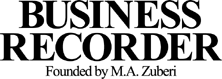






















Comments
Comments are closed.