It's easy to feel left out of the Twitter revolution. After all, you've probably heard Twitter mentioned regularly along with breaking news, celebrity gossip, and even sports shows. And you've likely also visited Twitter in an attempt to see what all the fuss is about, only to leave in frustration.
While Twitter's single search box on its main page suggests Google-like simplicity, actually finding particular people or topics on the service can be anything but effortless. Here's how to break through the Twitter barrier and actually use the tool to follow things that people are talking about.
Sign up: To perform some of the steps discussed here, you'll need a Twitter (http://twitter.com) account, so visit the site and sign up. Don't worry: you don't have to start "tweeting," and there's very little information the site requires of you. Twitter does ask for an e-mail address, but you can use your "junk" e-mail address if you're worried about spam. Just remember to uncheck the "I want the inside scoop" link at the bottom of the registration screen if you don't want unrequested e-mail from the site. With your Twitter account in hand, you can now get started.
Find people: Say you hear that actor X has a Twitter feed, and you'd like to follow him or her. You log on to Twitter, type in the actor's name, and you get a million tweets, none of which seem to have actually been written by the actor you seek. The trouble with following people on Twitter is that their Twitter user name is rarely the name by which they're known. So you have to use some special tools to search the parts of Twitter - namely, user profiles - that are not part of the typical Twitter search.
You can start by using Twitter's own Find People link, located in the box of links to the upper right of your Twitter account. Find People searches through all of the profile information that Twitter members have provided - which may be a lot or very little. Unfortunately, Find People often finds too many people to be useful. Search for "Britney Spears," for example, and you end up with quite a long list of Twitter members who have Britney Spears somewhere in their profiles.
A better solution is Tweepz (http://www.tweepz.com), a Twitter people finder that gives you more information about the Twitter accounts returned for a given search term - including number of followers, location, web site address, number of updates, and last activity. So if you're looking for Britney Spears, for instance, you can bet that the Twitter user "britneyspears," with over 4 million followers, is the one you're seeking.
Find topics: When people on Twitter want to make it easy for others to follow messages on a particular topic, they precede a key word in the message with a number sign. This number sign-keyword combination is known on Twitter as a "hashtag." Hashtags are essentially a grouping mechanism, and they're indispensable for people who want to search all of Twitter to find relevant tweets on particular topics.
For instance, those who had news about the recent earthquakes in Chile or Haiti often used the hashtags Chile, Haiti, or Earthquake in their messages. And those who wanted to find messages on these topics could search for them by using those hashtags. Hashtags are not case-sensitive, by the way, so a search for either Chile or chile will return the same messages.
And anyone can create a new hashtag simply by using the number sign before a word, with no space between the number sign and the word. Groups attending a conference or conversing on some topic can determine beforehand that any Twitter message about that conference or topic contain a particular hashtag. In that way, it's easy for participants to follow all relevant messages.
Two popular solutions for searching Twitter by hashtag are Twitter's own Advanced Search tool (http://search.twitter. com/advanced) or Hashtags.org (http://hashtags.org). If you use Twitter's Advanced Search site, you'll need to enter your search term in the "This hashtag" text box. Or you can simply opt for the simplicity of the single search field of Hashtags.org, which searches hashtags by default. Hashtags.org also presents a continually-updated listing of the current upwardly trending hashtag searches, in case you'd like to see the topics that others are considering hot.
Find everything: If you start using Twitter regularly - to follow people, topics, the latest news, or to send out your own tweets - adopting one of the popular third-party Twitter front end applications will make you much more productive. These tools allow you to read, search, and organise information from Twitter in ways that the standard Twitter web interface cannot.
Among the best of these front ends is TweetDeck (http://www.tweetdeck.com), a free application that puts most of what you want to do in Twitter on one screen. With TweetDeck, you define and arrange columns of information, such as tweets that you've made, topics you're interested in following, or frequent searches that you perform.
The program also makes it very easy to follow people, re-tweet their messages, send direct messages, and view profiles. Seesmic (http://seesmic.com), another popular Twitter interface replacement, offers much of the functionality of TweetDeck but has the advantage of running inside of your web browser, so there's nothing to install.
Just visit the Seesmic web site, type in your Twitter account credentials, and after a brief verification process, Twitter returns you to Seesmic, where you can organise information in much the same way that you can with TweetDeck. Finally, if you'd like to operate Twitter from your smartphone, you can. There are literally dozens of Twitter applications for the major smartphones, including, of course, iPhone and BlackBerry.
BR100
11,814
Increased By
90.4 (0.77%)
BR30
36,234
Increased By
874.6 (2.47%)
KSE100
113,247
Increased By
609 (0.54%)
KSE30
35,712
Increased By
253.6 (0.72%)
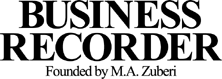























Comments
Comments are closed.