Jammed drives and bouncing cursors: Quick fixes for common computer grievances
Most PC users don't have much patience with the devices, demanding they function non-stop, so the user can work, surf or play games. So as soon as something stops working, many are quick to lose their temper. However, keeping a cool head and a little bit of tinkering can often save the day.
Here are several quick fixes for some common problems: Jammed disc drive: Even after pressing the Eject key, the drive won't budge.
The quick fix: In order to open it manually, tools like a straightened paper clip can be used to poke a release button inside a small hole that is often concealed by a panel on desktop computers.
The clip has to be pushed in until it is met by resistance, which in turn will cause the tray to spring open. The computer has to be turned off prior to the prodecure, Georg Schnurer of German computer magazine c't says.
"Otherwise, the computer will start counteracting the efforts."
Slow boot-up: If it takes too long to start up Windows, cleaning up the auto-start menu may speed up the process.
"Many additions to the auto-start menu go unnoticed," Florian Holzbauer of Germany's Chip magazine says. These programmes may bog down the system. If this doesn't work, the expert recommends backing up the data and reinstalling Windows.
Erratic mouse cursor: If the mouse refuses to play nice, taking a closer look at its underside might fix the issue.
Mouse bellies are like magnets for filth. With an encrusted mouse, a cursor tends to bounce around unpredictably.
With optical mice, it slimy gunk often tends to accumulate near the indentation where the sensor is located.
The rotating balls inside mechanical mice are also likely to pull dirt inside, so taking them out and giving them and the casing a good wipe may also solve the issue.
"Users can use tweezers to remove the muck from the little wheels located inside the mouse", Michael Schmelzle of "PC Welt" magazine says.
Colour cast: A loose plug may be to blame if the screen has a reddish tint to it or flickers.
"You may want to check the back of your computer," advises Schnurer. Unplugging it, cleaning it gently and re-connecting it securely could do the trick. Another thing to look for are cracks in the cables. Trying out another cable and see if the problem goes away.
Faulty graphics card drivers may need to be reinstalled.
If all else fails, it might be time to buy a new monitor or graphics card. They don't last forever.
Unrecognised USB devices: If a computer all of a sudden fails to recognise a device, such as a digital camera or a smartphone, it may be a good idea to give the connector a gentle tap to shake out any remaining dust there. Switching USB ports is another option.
"Frequently used ports are often worn out," explains Schnurer. Users can also try uninstalling the driver via the Control Panel. After rebooting the computer, reconnecting the device will reinstall the driver.
Noisy computer: "In most cases, the fan is probably dusty," explains Holzbauer. When dealing with desktop computers, fixing this requires some manual labour: Disconnect the computer's power plug, then open the case and vacuum it at the lowest setting.
For the cleaning of the small fan blades, the expert recommends moistened cotton swabs.
Sticky keyboard: The cleaning cloth should only be slightly damp, Schnurer advises.
"The cloth must wrung out well so that the material is clear of water." Liquids are poison to sensitive electronic components.
If wiping doesn't yield any results, the particularly dirty keys can be removed and take a plunge in the washing machine or dishwasher, but only after making sure they're securely wrapped in a bag. Before taking apart the keyboard, consulting the manual may tell you if the key caps are supposed to be removed, says Schnurer. In cases where many keys have to be cleaned at a time, taking a photo in advance may prove helpful when putting everything back together.
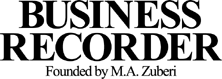






















Comments
Comments are closed.